The jailbreaking with the Evasion tool is surprisingly easy, but if you are new to jailbreak devices and want to see how it goes, here I will walk through the process from start to finish. Ready to get your jailbreak on? Go!
Evasi0n supports all 20+ variants of iOS devices, including the likes of iPhone 5, on iOS 6.0 through iOS 6.1. Apple TV 3 though is not supported.
Supported firmware versions:
iOS 6.0, 6.0.1, 6.0.2, 6.1 are all supported.
Before the Jailbreak, what you should NOTE:
a. It is highly recommended to make a complete backup of your device using either iTunes or iCloud before proceeding with the steps below.
b. Download iOS 6.1 and update your device to it using iTunes. Although Evasion supports all versions of iOS 6, it is still recommended to update to the latest 6.1 version before jailbreak so that you can get all the new features of iOS 6.1, with the added bonus of jailbreak.
c. If your device is set to unlock with a passcode, go ahead and disable that. Passcode unlocking has a conflict with the evasi0n jailbreak. You can disable Passcode lock from: Settings –> General –> Passcode Lock –> Off
d. Make sure both iTunes and Xcode (if installed) are not running.
How-to jailbreak iOS 6.1 (instructions):
Step 1: Download Evasion jailbreak tool
tailored for your OS (Windows/Mac/ Linux) from evasi0n (You could also download
the one with the links below).
- evasi0n for Windows (requires XP or higher)
- evasi0n for Mac (requires 10.5 or higher)
- evasi0n for Linux (requires x86 /x86_64)
Step 2: Open up the Evasion app that you have downloaded, and plug your iOS device into your PC with a USB cable.
Step 3: Evasi0n will recognize your device, and then it’s safe to click the “Jailbreak” button. Sit back and relax while Evasi0n does its thing.
Step 4: The tool will do its magic, and along the way it will ask you to unlock your device and tap a new “Jailbreak” icon that has been miraculously added to your Home screen.
Step 5: Let Evasi0n install the rest of the jailbreak, and your device will reboot several times to complete the process. Once this is done, Cydia should now be sitting there next to your other app icons. Just navigate to Cydia and enjoy your new jailbreak!
Here is a video you can follow with to jailbreak your iOS 6.1 devices:
Step 5: Let Evasi0n install the rest of the jailbreak, and your device will reboot several times to complete the process. Once this is done, Cydia should now be sitting there next to your other app icons. Just navigate to Cydia and enjoy your new jailbreak!
Here is a video you can follow with to jailbreak your iOS 6.1 devices:
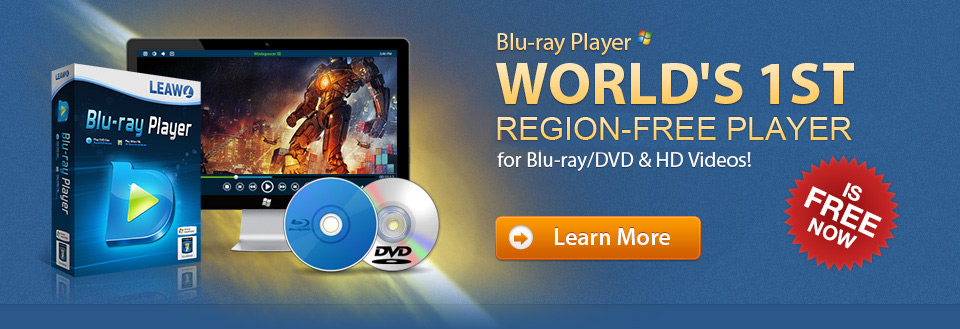





zzzzzzzzzzzzzz
ReplyDeletereplica handbags, michael kors outlet, ray ban pas cher, true religion outlet, vans pas cher, ralph lauren uk, coach outlet, true religion outlet, hollister pas cher, true religion jeans, nike tn, kate spade, michael kors, burberry handbags, burberry outlet, uggs outlet, new balance, michael kors outlet, sac vanessa bruno, nike air max uk, michael kors outlet online, converse pas cher, guess pas cher, true religion outlet, coach purses, coach outlet store online, nike air max, oakley pas cher, lululemon canada, hollister uk, michael kors outlet online, north face uk, michael kors outlet online, polo lacoste, nike roshe run uk, nike air force, mulberry uk, michael kors, michael kors outlet online, timberland pas cher, michael kors outlet, nike air max uk, sac hermes, nike blazer pas cher, north face, abercrombie and fitch uk, ray ban uk, nike free uk
ReplyDelete