The two phones have almost identical innards, so it's no surprise that
the Moto G4 Plus is suffering from many of the same issues. This
troubleshooting guide covers both phones.
#1 Problem: Overheating
We noticed some serious heat during extended gaming
sessions on the Moto G4 and there are also a lot of reports online
about the Moto G4 Plus overheating while people are using the camera to
record video. All phones are going to heat up from time to time
–particularly when playing graphic-intensive games, recording video, or
charging — but if your Moto G4 gets uncomfortably hot at other times, or
the performance starts to suffer, then you may need to do something
about it.
Workarounds:
- Take regular breaks to let your phone cool down.
- People using Moto G4 cases should try removing them and see if that helps.
- Don't use your Moto G4 while it's plugged it in and charging.
- Don't use the Turbo charger. Charge with a regular charger, or through your laptop or PC.
- Keep your Moto G4 out of direct sunlight or really hot environments.
Potential solutions:
- Take a look in Settings > Storage & USB and tap on Cached data, then tap OK to delete it. Restart your phone by pressing and holding the Power key for 10 to 20 seconds.
- It's worth ruling out a third-party app as the cause. Press the Power key, then tap and hold Power off and tap OK when Reboot to safe mode appears. The Moto G4 will reboot and you should see Safe Mode in the bottom-left corner. If the overheating issue is gone, then a third-party app is probably the culprit. You can simply restart the phone to get out of safe mode. Try uninstalling apps that you've installed one by one and test to see if it makes a difference in performance.
- You could try a factory reset. Make sure that all your precious files are backed up first, then go to Settings > Backup & reset and make sure Automatic restore is off. Afterward, tap Factory data reset and Reset phone. Test the phone before you enter your Google account to avoid automatically downloading all the same apps.
- If you've tried all of the above and you still have an issue, then it's time to contact your retailer, carrier, or Lenovo and ask for a replacement.
#2 Glitch: Ghost touches when charging
Quite a few people have reported an issue with ghost touches when they try to use their Moto G4 or G4 Plus while it is plugged in and charging. The notification shade might come down by itself, or they find that they can't answer calls. Some people are also reporting severe lag on the touches that do work.
Workaround:
- Don't use your Moto G4 while it's charging. It will charge faster and you'll avoid potential overheating issues.
- Try using a different cable and charger. Some people report that this alleviated the problem, though it didn't work for others.
Potential Solutions:
Find out where your nearest service center is and contact it, then send your phone in for repairs.#3 Issue: Crashing in some apps or games
A few Moto G4 and G4 Plus owners have reported regular crashes associated with specific apps or games. If you find that you get a high volume of crashes when playing a specific game or when trying to open it, there are a few things you can try.
Potential solutions:
- Turn your phone off. Press and hold the Power and Volume down buttons until the Moto G4 starts up. Use Volume down to highlight Recovery mode and press Power to select it. You should see the Android mascot on screen. Hold down the Power button and tap Volume up once, then release the Power button. Use the volume buttons to highlight wipe cache partition and press the Power button to select it. When done, use the Power button to select Reboot system now.
- It's also possible that this problem is being caused by your MicroSD card. If you formatted your card as internal storage, then that could be the culprit. You should have triggered a warning if your card is too slow, but there's always a chance that something has gone wrong after the initial formatting. You can find out more at the Motorola site.
#4 Annoyance: Yellow tint no display
There have been some complaints about a yellowish tint on the Moto G4 and G4 Plus display. Some people feel it's too warm, or more specifically, that whites appear slightly yellow.
Workaround:
You could try using an app like Screen Adjuster Free to see if you can alter the color to your satisfaction.Potential solutions:
- Take a look in Settings > Display > Color mode and change your settings.
- Consider contacting your retailer, carrier, or Lenovo and asking about a replacement handset.
#5 Problem: Headphones not working properly
A few people have been having trouble getting their headphones to work properly when plugged into the Moto G4. In most cases, the problem is that sound only comes through on one side, so you only get sound in the left ear.
Potential solutions:
- Make sure that your headphones are properly plugged in. Try blowing gently into the port to make sure nothing is stuck in it.
- Try a simple restart by holding down the Power button for 10 seconds or so, or until the Moto G4 goes off and comes back to life.
- Make sure that you test your headphones with another device and test different headphones with your Moto G4. Quite a few people report that some headphones work and others simply don't.
- A third-party app could be causing your problem. Press the Power key, then tap and hold on Power off and tap OK when Reboot to safe mode appears. The Moto G4 will reboot and you should see Safe Mode in the bottom-left corner. If your headphones work properly, then a third-party app is probably to blame for your problem. You can simply restart the phone to get out of safe mode. Try uninstalling apps one by one, starting with anything that has an obvious audio component. Restart your phone after each uninstall and test to see if the problem is resolved.
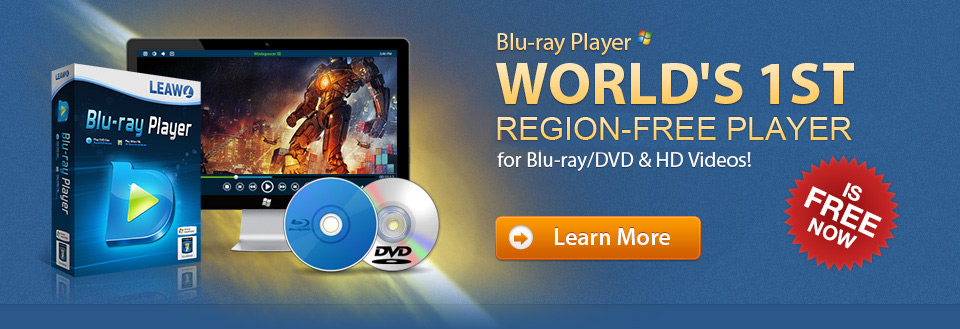

No comments:
Post a Comment