1. Update Firmware
Undoubtedly, the best way for iPhone security is to update firmware to make sure that all the date present on the iPhone have all the protection is needs to be there.
Just follow below steps to update iPhone Firmware
- Connect the iPhone to the computer
- Open iTunes
- Select iPhone under devices in the source list
- Select Check For Update
- Select Download and Install
This is self-apparent yet important enough to include in the list. Most of you automatically disable Wi-Fi to conserve the battery. But you should know that disabling Wi-Fi will increase your iPhone's security. Just be sure that turn Wi-Fi on only when needed.
You can turn off or Disable iPhone's Wi-Fi by below steps:
- Tap Settings
- Tap Wi-Fi
- Turn Wi-Fi off
Features that make life easier for the user tend to make it easier for bad guys as well. And Bluetooth is one such a feature. It brings many conveniences like sharing information between phones, the use of wireless headsets, etc. Yet attackers could also use it to Bluejack a phone. So you should only turn it on whenever you need it, otherwise just keep it disabled.
Follow the steps to turn Bluetooth off
- Pick Settings.
- Tap General.
- Tap Bluetooth.
- Turn Bluetooth off.
By default, the iPhone retains association settings of the Wi-Fi networks it connects to, which allows the phone to automatically reconnect when within range. Automatic association isn’t recommended, as it’s easy to spoof trusted networks. Still, disallowing automatic association is kind of a pain, as doing so requires you to enter the passkey each time. I’ll leave this one up to you. To prevent automatic association use the following steps:
- Tap Settings
- Select Wi-Fi(make sure Wi-Fi is on)
- Tap the blue arrow of the network to forget
- Select Forget This Network
The iPhone is one of the best phones for location services because it has an automatic GPS built into the device. This is great for GPS apps and turn-by-turn directions, but not so great for people who want to track you and your phone. So you can turn off the feature. However, one thing I should mention is that this might interfere with any GPS apps so if you use GPS a lot, you will need to re-enable the GPS services. If so desired, follow the steps below to disable location services:
- Tap Settings.
- Tap General.
- Turn Location Services off.
Setting a passcode definitely increases the security of the iPhone. It make harder for someone to gain access to the iPhone because the phone automatically locks. Use the following steps to set a passcode.
- Select Settings.
- Select General.
- Tap Passcode Lock.
- Enter a four-digit passcode.
- Re-enter the same passcode.
This tip is quite helpful if you are unwilling to make the sensitive information on your phone get into the wrong hands. To avoid others unlock your phone password and steal your private data, you could set the maximum number of wrong pass codes attempts. Once in excess of the attempts, all users settings and data stored on the iPhone will be erased. Use the following steps to turn erase data on:
- Select Settings.
- Tap General.
- Choose Passcode Lock.
- Turn Erase Data on.
If you plan to sell or repair your phone, it is the best option to remove sensitive data or erase all your data before that then hand it over to someone else. Use the following steps to prevent others from accessing your personal information:
- Select Settings.
- Tap General.
- Choose Reset.
- Select Erase All Contents And Settings.
It is generally known that previewing a recently received text message is still possible even when the iPhone is locked. Just in person, I immediately disabled SMS preview on my iPhone, as I am unwilling to make my text messages visible when the phone is locked. If you wanna do that, use the following steps to turn off SMS preview.
- Select Settings.
- Tap General.
- Choose Passcode Lock.
- Turn Show SMS Preview off.
Personally I recommend disabling JavaScript and plug-ins on iPhone. You know, the iPhone uses a fully functional web browser, it is susceptible to all the same JavaScript and plug-in exploits that plague normal computers. Although doing so will break certain web page characteristics, it is yet another balancing act between security and usability. If you want to err on the side of security, use the following steps to disable both:
- Select Settings.
- Tap Safari.
- Turn JavaScript off.
- Turn Plug-Ins off.
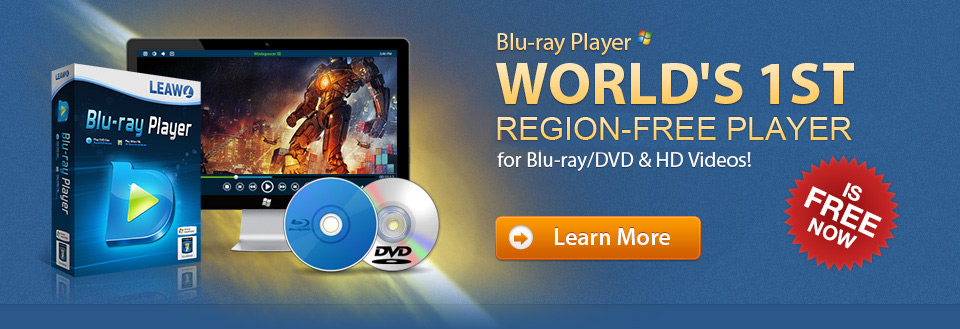










Hi
ReplyDeleteTks very much for post:
I like it and hope that you continue posting.
Let me show other source that may be good for community.
Source: top 10 ios 8 tips
Best rgs
David
You have written wonderful article. Greetings and thank you...
ReplyDeleteImport android kids tablets from China
Import Earphones from China