1. Ripping a Blu-ray with Handbrake
Handbrake is a well known multimedia processing tool. I have seen it recommended by users multiple times on Quora, Reddit and so many more other forums. Indeed, Handbrake is a very powerful tool to rip a DVD or Blu-ray, and you should probably learn how to rip a Blu-ray with it.
- Step 1: Import Blu-ray to HandBrake by clicking the “Source” drop-down button. You could import Blu-ray folder or disc. HandBrake would start Blu-ray title scanning immediately. This would take a few minutes.
- Step 2: Set output directory and name output results in “Destination” browsing box. Make sure the target hard drive get enough storage to save the results.
- Step 3: Finish “Output Settings”, including “Container” and parameters of output files. Select “MP4” under “Container” box. Set other parameters of output files if needed like Video, Audio, Subtitles, Chapters, etc.
- Step 4: Start converting Blu-ray to MP4 with HandBrake by clicking the “Start” button next to the “Source” drop-down button. The ripping process would be viewable at the bottom of the program interface.
2. Ripping a Blu-ray with Leawo Blu-ray Ripper
Might not as famous as Handbrake, But when it comes to Blu-ray ripping, Leawo Blu-ray Ripper is nothing less than the former. The program is produced by a professional DVD/Blu-ray processing software company Leawo Software, which have produced a lot of useful multimedia tools, and the decoding function of the product is superior. As for the steps, they are super simple:
- Step 1: Load Blu-ray Movies. Get your source Blu-ray movies ready for loading. Kick off this Blu-ray to MP4 ripper software, open the “Blu-ray Ripper” module, and then click the “Add Blu-ray/DVD” button to browse source Blu-ray movies for loading. You could add Blu-ray disc or Blu-ray folder.
- Step 2: Set MP4 as output format. Right before the big green “Convert” button, you could see a drop-down box. Click it and then select “Change” option to select “Format > Common Video > MP4 Video” or “Format > HD Video > HD MP4 Video” as output format on the popup “Profile” panel. Return to the main interface after setting output profile.
- Step 3: Convert Blu-ray to MP4 videos. Click the big green “Convert” button and then set an output directory on the popup sidebar. Click the below “Convert” button to start converting Blu-ray to MP4 videos.
These are 2 ways to rip a Blu-ray to digital that everyone should know. with these methods you can easily rip your Blu-ray to digital and enjoy it everywhere! I'll cheer to that!
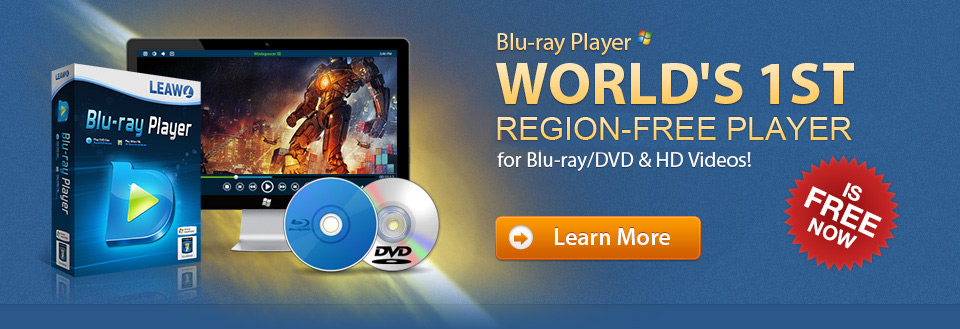





No comments:
Post a Comment