But there are also down sides about DVD or Blu-ray discs. They are inconvenient, they are fragile, and they are taking risks of getting lost and broken every moment. A true DVD lover, or collector will do anything to protect their collections. Apart from building a nice and strong shelf, your best choice is to build a digital archive to store your beloved DVD or Blu-ray. How to do that? That's exactly we will discuss today.
So to build a digital Blu-ray archive, you are going to need a piece of software that can convert Blu-ray to mp4 or other formats like avi, wmv etc, same case for DVDs. There are a lot of programs that can do it, and to day we will talk about two best choices.
Handbrake
If you had already did some research on the internet about converting DVDs or Blu-rays to digital, the name Handbrake can't be strange for you. Handbrake is a quite famous video converter program that can rip your DVDs to digital, and it actually can get things done. This is how it works:- Step 1: Import Blu-ray to HandBrake by clicking the “Source” drop-down button. You could import Blu-ray folder or disc. HandBrake would start Blu-ray title scanning immediately. This would take a few minutes.
- Step 2: Set output directory and name output results in “Destination” browsing box. Make sure the target hard drive get enough storage to save the results.
- Step 3: Finish “Output Settings”, including “Container” and parameters of output files. Select “MP4” under “Container” box. Set other parameters of output files if needed like Video, Audio, Subtitles, Chapters, etc.
- Step 4: Start converting Blu-ray to MP4 with HandBrake by clicking the “Start” button next to the “Source” drop-down button. The ripping process would be viewable at the bottom of the program interface.
Source: How to Rip and Convert Blu-ray to MP4 with Blu-ray to MP4 Converter
Handbrake is a classic video converter program. Although it can get things done, the interface and operating style is indeed a little outdated, and some weird bugs are being reported recently. Despite all that, You can give it a shot. I mean, why not, thousands of people have tried it anyway.
Leawo Blu-ray Ripper
Another program we will talk about today is Leawo Blu-ray ripper. Comparing to Handbrake, this one is more clean, easier to operate and more effective. The program supports 4K/1080P output file and lossless video/audio quality, and can even remain 3D effect in the digital file. This is how you can operate on it:Step 1: Load Blu-ray Movies
Get your source Blu-ray movies ready for loading. Kick off this Blu-ray to MP4 ripper software, open the “Blu-ray Ripper” module, and then click the “Add Blu-ray/DVD” button to browse source Blu-ray movies for loading. You could add Blu-ray disc or Blu-ray folder.
Note: While loading source Blu-ray movies, 3 loading modes are selectable: Full Movie, Main Movie and Custom Mode. Choose one according to your needs.
Step 2: Set MP4 as output format
Right before the big green “Convert” button, you could see a drop-down box. Click it and then select “Change” option to select “Format > Common Video > MP4 Video” or “Format > HD Video > HD MP4 Video” as output format on the popup “Profile” panel. Return to the main interface after setting output profile.
Step 3: Convert Blu-ray to MP4 videos
Click the big green “Convert” button and then set an output directory on the popup sidebar. Click the below “Convert” button to start converting Blu-ray to MP4 videos.
Easy enough huh?
So, this is how you can digitize your DVD or Blu-ray collections. Enjoy your digital films!
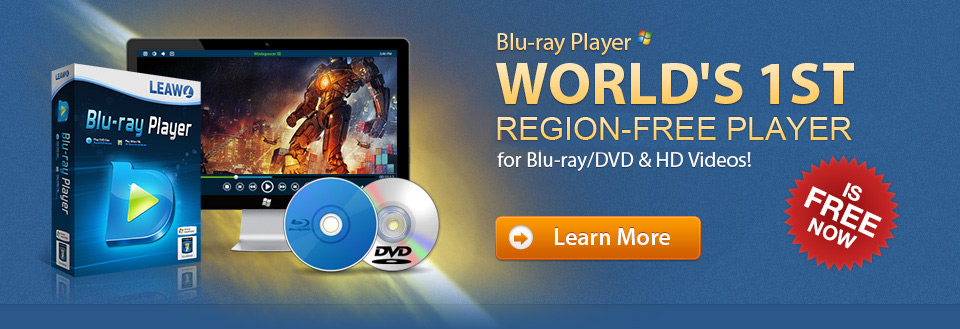






No comments:
Post a Comment